Lighting Environments
Definition
A lighting environment is an omnidirectional image (360 x 360 degrees) that memorizes the incident lighting at a particular point in space.
Patchwork 3D Design supports the light probe, latitude-longitude and vertical cross formats of HDR images for use as environments.


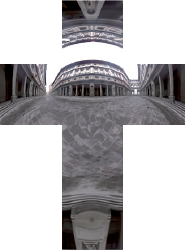
Figure 142 : HDR Environment formats: light probe, lat-long, and vertical cross.
Patchwork 3D Design environments are HDR environments (High Dynamic Range). The data stored in an environment are encoded in order to maintain the full range of light dynamics, at multiple orders of magnitude.
The measured physical quantities of the lighting allow image details to be maintained, even within a single image, in the full range of lighting dynamics, from very dark areas to very bright ones.
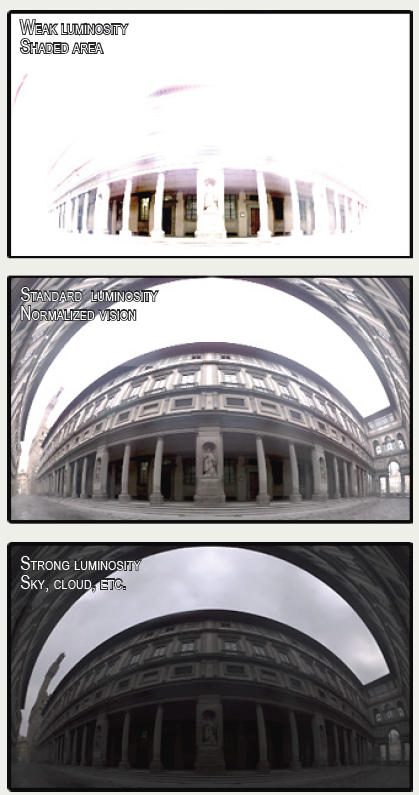
With the aid of an environment, the Matter module computes the diffuse global lighting environment that serves to render the lighting on the surfaces, and generates the visible reflections in the reflection coat of the materials.
Manipulating the Environment
In addition to the standard operations provided in the Matter sidebar's environment library, the Matter interface provides other actions, such as Environment orientation, Link diffuse environment rotation or Initialize environment orientation.
- Environment orientation: Found in the Mode menu. This tool allows you to move the environment about the product. Since the environment enables lighting of the product, it can thus be positioned so as to bring out the areas of interest, for example.
- Diffuse environment rotation: this operation is available from the Product > Environment menu. It allows the lighting to be rotated at the same time as the environment.
Manipulating the Environment from Editors
The editors Surface Properties (in Matter), Product Environments, and Environment Properties allow the orientation of the environment to be specified as a modification along the three axes X, Y, and Z.
Examples of Environments with a Product
We present here an object lit by two different environments, a car-park environment and an exterior environment. Notice that even though the same geometry is represented, the environment plays a major role in the lighting of the model.


Figure 143 : Car-park type environment.


Figure 144 : Port type environment.
It is also possible to set up an environment as a background. To do this, simply right-click on the top left corner of the image. A window opens, and, by selecting Background type, you have the possibility of setting the background type to Environment. By default, the active environment will be used.
